Twelve photos you should always have on your phone.
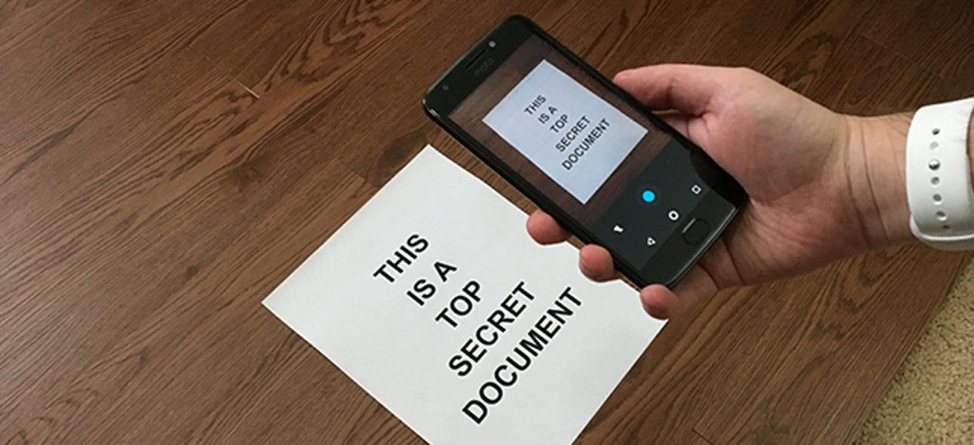
When you’re traveling, your phone’s photo library is good for more than storing selfies in front of landmarks and shots of your café lunch. It’s also a place to keep photos of documents the loss or misplacement of which can ruin your trip.
While originals are certainly preferred (and often required), having a photo of a document can either suffice or go a long way toward helping you out. Example: when I couldn’t find my driver’s license at airport security (note to self: mend that torn seam in coat pocket), the TSA let me through on the strength of the photo of my license on my phone plus a credit card with my name on it.
Here are the dozen photos I keep on my phone when traveling (plus how to password-protect them).
Driver’s license
Why carry a photo of this? See above paragraph. Note: Soon you may not have to carry the original when flying; these states are offering digital license options in a pilot program that if successful, will be extended to all states: Arizona, Colorado, Delaware, the District of Columbia, Florida, Idaho, Iowa, Louisiana, Maryland, Michigan, Oklahoma, Texas, and Wyoming. Check official state government websites for more on how to apply.
Passports, visas
If you buy something for which you plan to claim a VAT refund, you have to show your passport—or a photo of it—to the salesperson writing out the receipt. And having a photo of your visa is useful if you lose your passport, as they are harder to replace mid-trip.
COVID-19 vaccination card, vaccine record (yellow card)
It’s useful to have these at the ready in case you need to show them to a health care provider, gate agent, restaurant, etc.
Medical insurance card, travel insurance card
Because you may not have your bag or wallet on you when an emergency strikes, photos of these can prove to the ER you have insurance coverage. Also, insurance companies often require preauthorization of certain expenditures or procedures; a photo can make it easier to find phone and policy numbers.
Marriage certificate
These two cautionary tales should be reason enough to include your marriage certificate in your online photo collection, especially if, like Husband and me, you and your beloved don’t have the same last name.
1. When I fell off my mountain bike in Borneo and had to go to the hospital for stitches, Husband was barred from the ER and the doctor wouldn’t tell him anything about my condition because he couldn’t prove we were married.
2. Upon showing our passports to the hotel clerk when checking in, we were told we’d have to book separate rooms unless we could prove we were married. This happened to us in a Middle Eastern country…and Virginia, which is one of the four states where it is still illegal to cohabitate. (In case you were wondering, Mississippi, Florida, and Michigan are the other three.)
Car’s license plate, VIN number, auto insurance card
When you get back to where you know you parked and your car isn’t there (me in Times Square one New Year’s Eve), it’s good to have your license and VIN numbers immediately available for the call to the cops.
If you’re in a fender-bender, having your insurance details in your phone makes the info exchange easier with the other driver (and may be the only way to access the info if your glove compartment can’t be opened because of crash damage).
The photo of your license plate—especially if it is a rental car—is also good to have when you forget where you parked at the mall and have to flag down the security guy in the golf cart and ask him to drive you around the giant parking lot so you can look for your car WHILE IT IS SNOWING (also me).
Hotel business card
If you’re not sure how to get back to where you’re staying (especially in a country where you’re not fluent in the local language), you can show this photo to a taxi driver, cop, or other local and ask for help.
How to keep your important photos handy and password-protected?
Don’t want your documents getting lost in a sea of pictures? If you use an iPhone, Open Notes and tap the Camera icon > Scan Document. Your phone’s camera will open. Snap a photo of your document. When you’re happy with your pic, tap on the three dots in the corner and select Pin. It will now always be at the front of the stack.
It’s simple to do on an Android as well. Open the Google Drive app and tap Add, then Scan. Take your photo, then tap on the three dots to add it to Starred documents.
Don’t want others to see your documents if you lose your phone or leave it unattended? Lock down your notes with a password. On an iPhone, go into the note you want to protect and tap the Share icon in the upper right corner, then choose Lock Note. Once locked, there will be a lock icon beside the note along with the last date it was edited. To unlock, enter your phone password.
For Android phones, the well-reviewed app Private Notepad is a good way to keep your info safe and secure.
Twist’s Take: Having photos of these twelve documents on your phone when traveling makes for extra security and convenience.
