Eleven steps to finding the best flight deals.
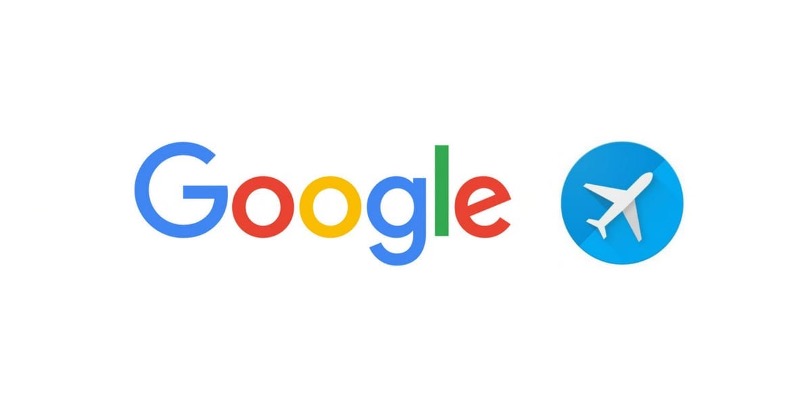
How many times have you come across a great flight deal only to discover it doesn’t include departures out of your home airport or suit your preferred travel dates? Enter Google Flights—the app that makes it easy to find great flight bargains that suit your terms.
Here’s how to do it, in eleven steps:
1.Open Google Flights
2.Enter your starting city and class of service
3.Pick a general destination
4.Explore destinations
5.Switch to flexible dates
6.Select max stops
7.Hover over airports of interest
8.Try other departure airports
9.Set the max price
10.Select a flight
11.Pick a preferred date
Notes:
– Understand the risks of positioning flights
– Beware the changed final price
– You can find domestic deals, too
– You can find business class deals as well
1. Open Google Flights.
I recommend using Google Flights via a desktop or laptop computer rather than on a mobile phone. There’s just too much info for a tiny screen!
2. Enter your starting city and class of service.
Do not (yet) enter your destination.
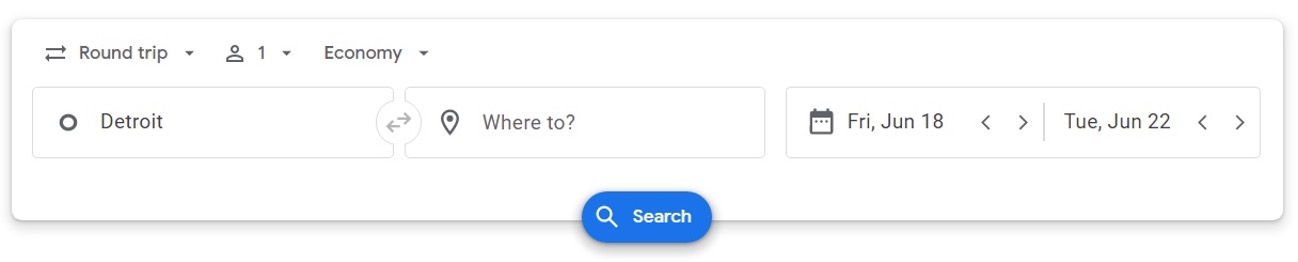
If you live close to multiple airports, click the departure airport and then click the plus symbol (+) in order to add additional locations. In the Detroit example above, you should add the Flint, Michigan airport, the Lansing, Michigan airport, and the Toledo, Ohio airport, as they are all not too far away.
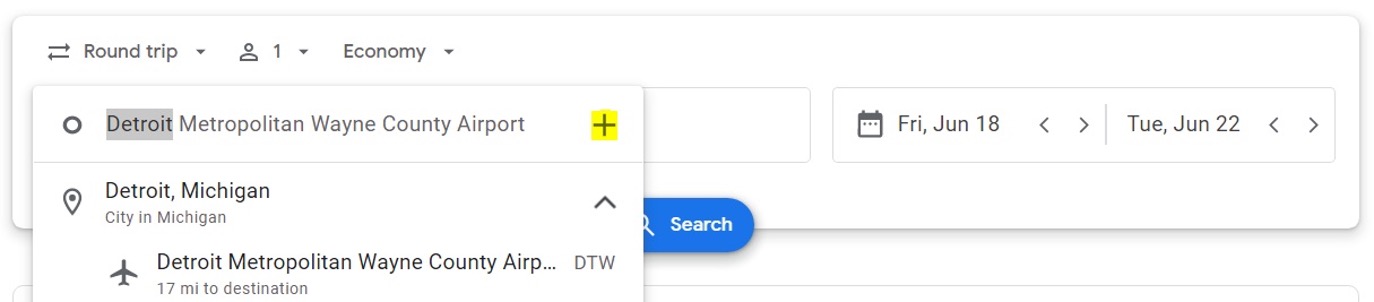
3. Pick a general destination.
In the “Where to?” box, pick a general destination such as a state, country, or continent. (Examples: “California,” “United States.”)
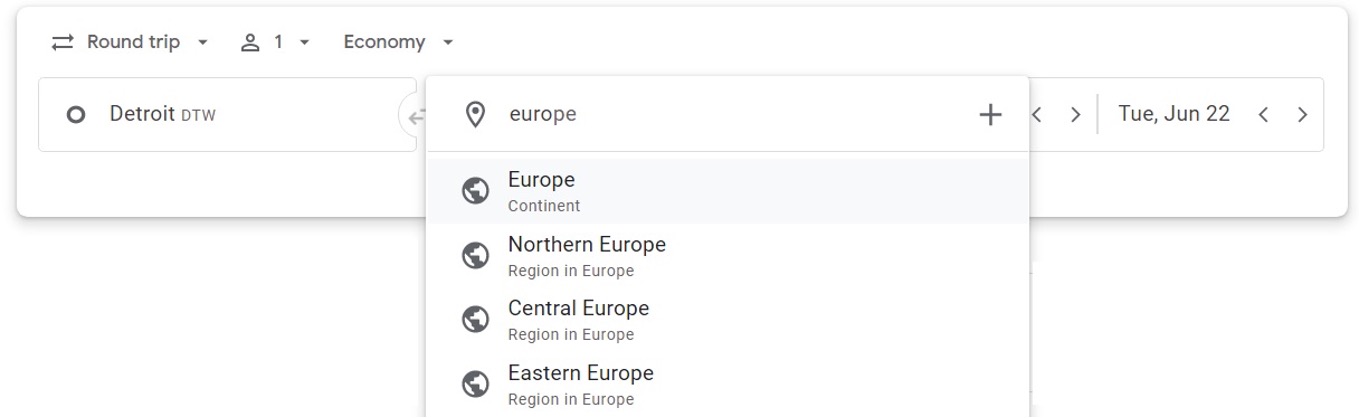
4. Explore destinations.
After selecting a general destination and pressing “Search,” a map with flight prices for the initially selected (or default) date range will appear:
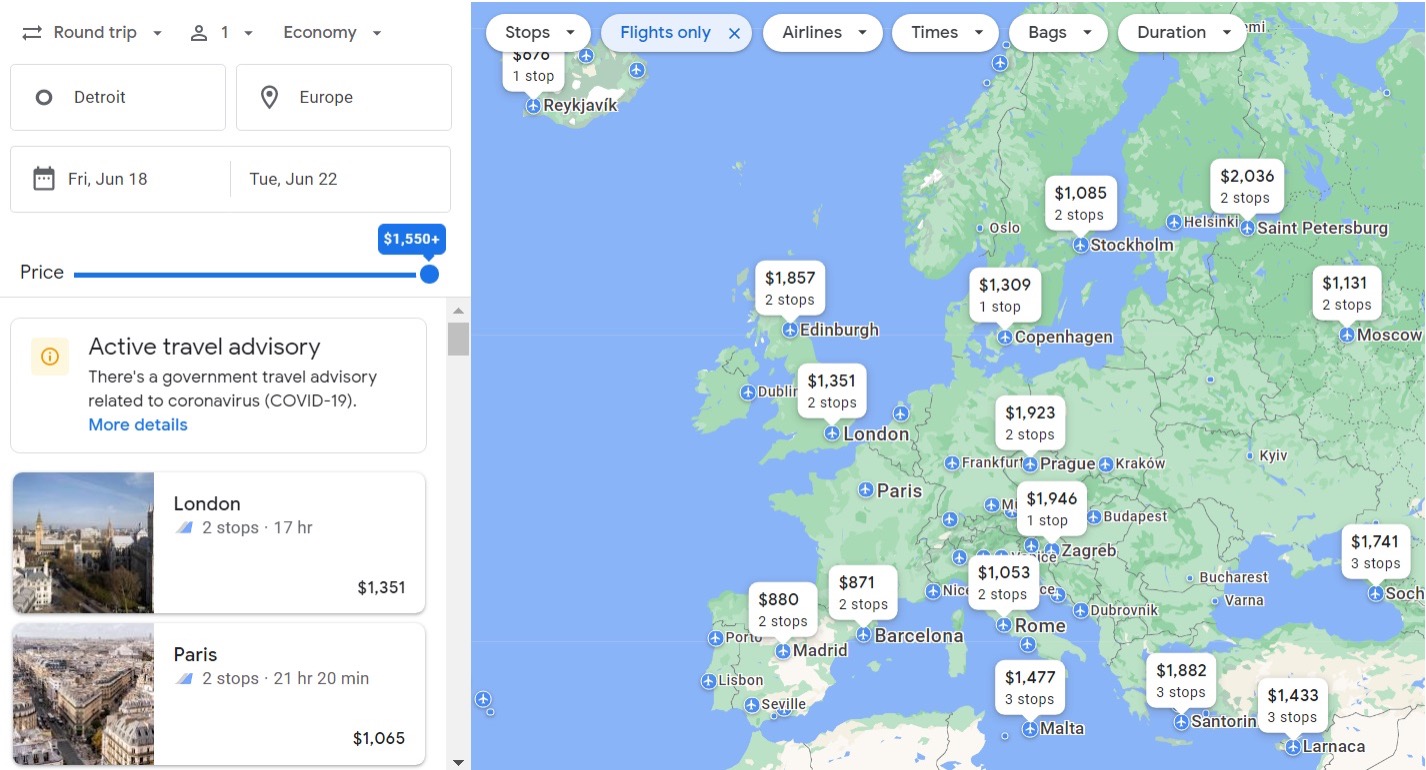
5. Switch to flexible dates.
Click either the start date or end date to bring up a date selector pop-up. Click on “Flexible dates” and choose from the options presented. For this example, I picked a one-week trip in August by selecting “August” and “1 week”:
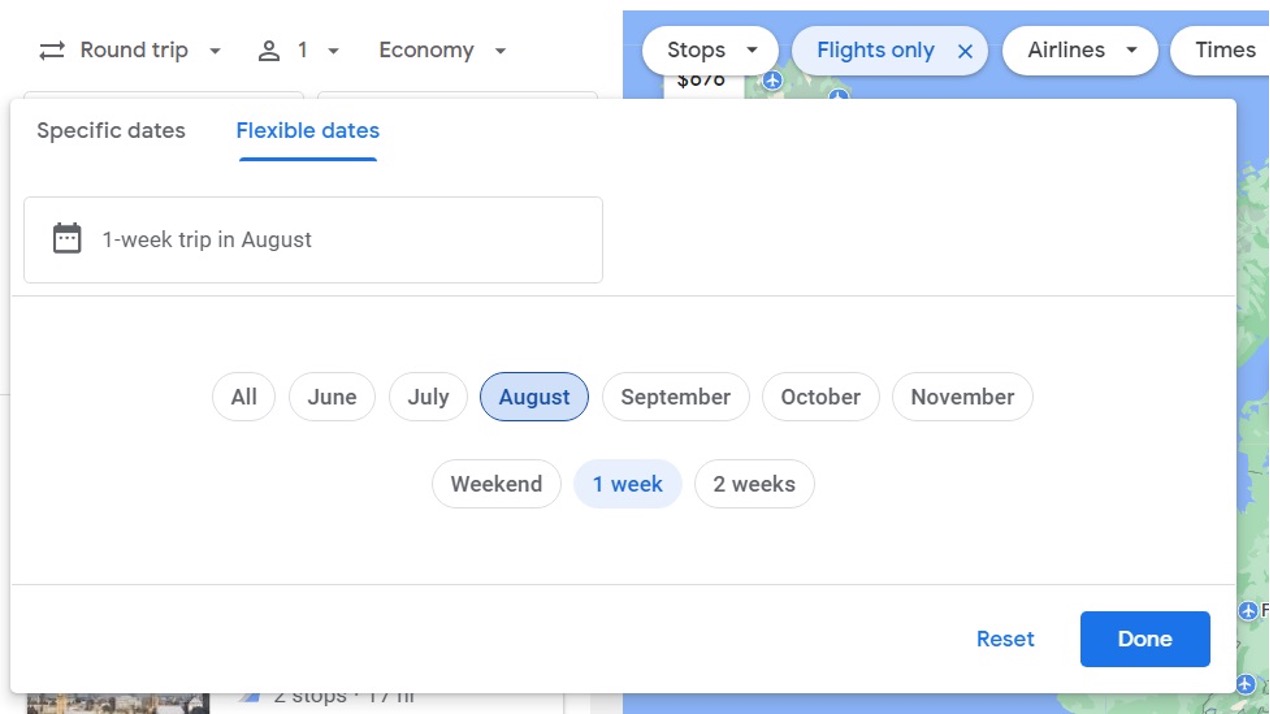
After pressing “Done,” an updated Explore map appears:
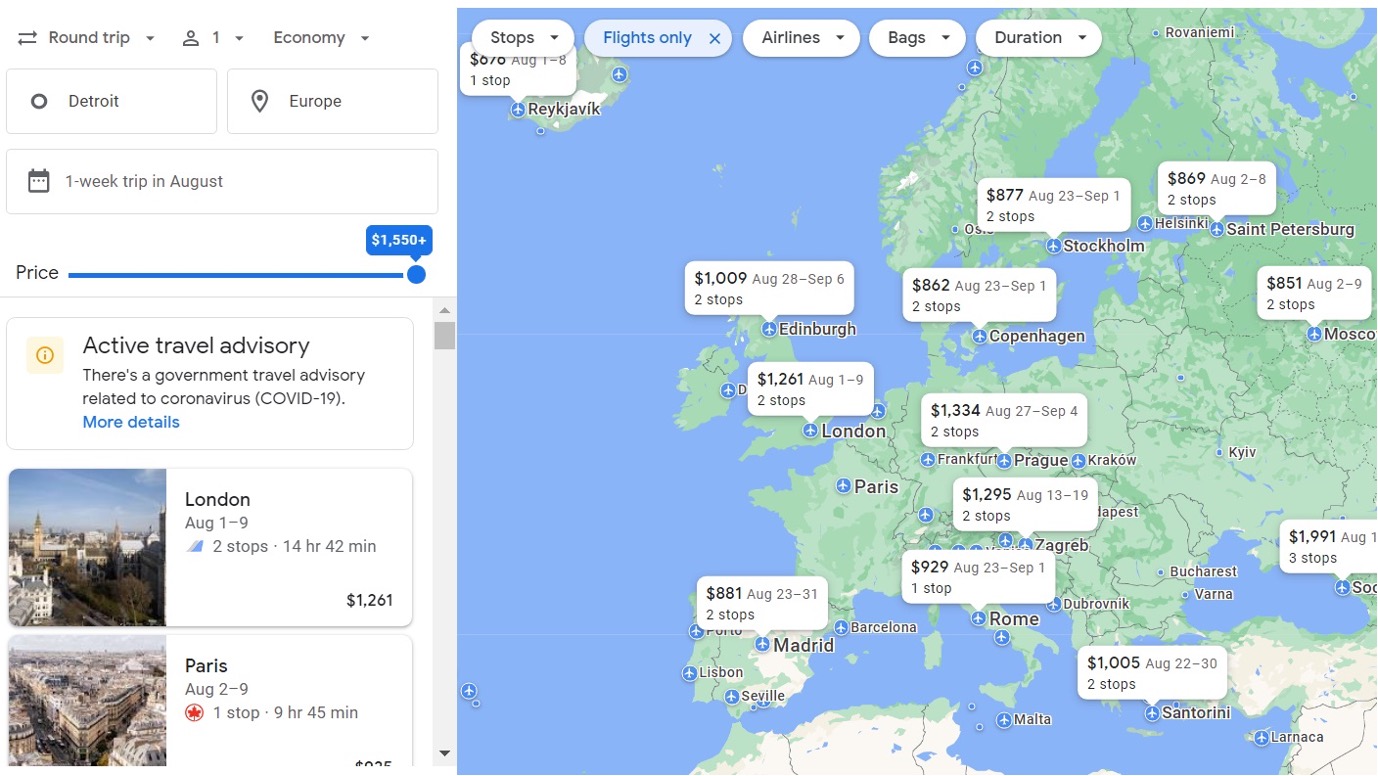
6. Select max stops.
Most of the deals that came up require two stops. As I wanted only one-stop options, I changed my preference on the drop-down menu on the map:
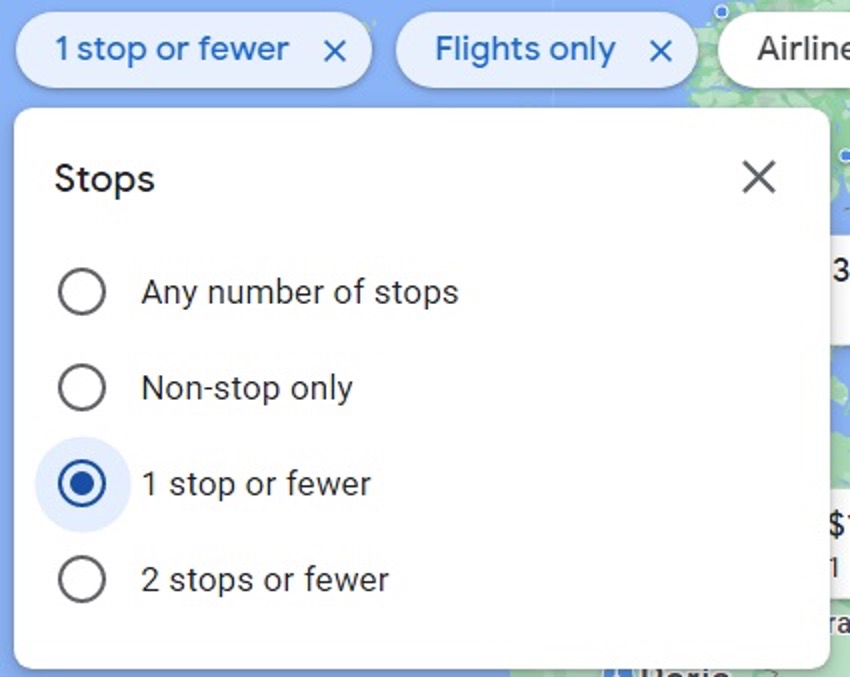
Here’s what came up:
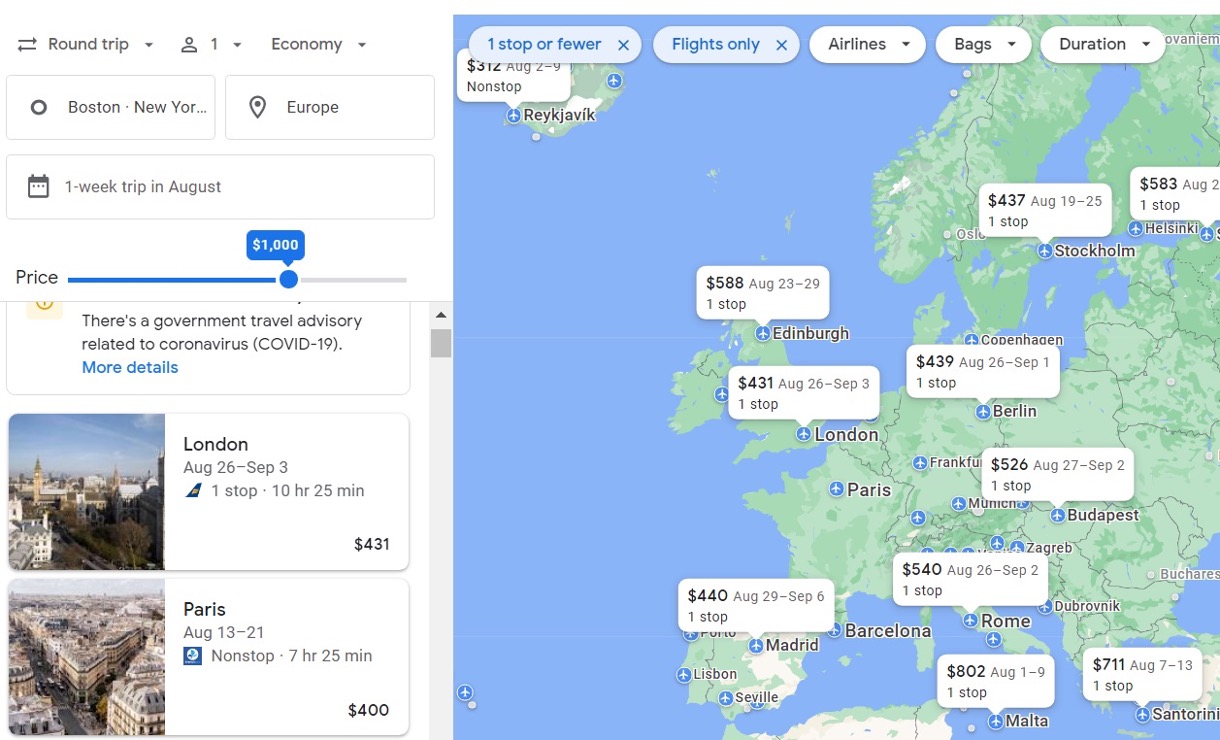
7. Hover over airports of interest.
Google Flights doesn’t automatically show prices for the best deals. Instead, it uses its own logic to pick which destinations to display. So you need to hover your mouse over other airports of interest to reveal those prices.
For example, in the map above, neither Paris nor Dublin were shown with prices, but by hovering over each, their prices came up:
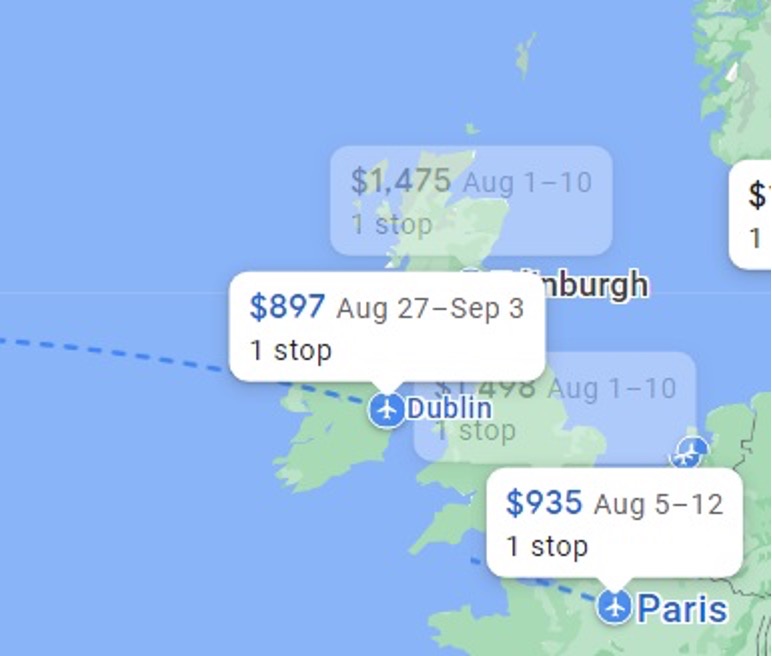
8. Try other departure airports.
While $900 is a good price for flights from Detroit to Europe, especially for summer travel, cheaper flights are commonly available from other airports. If you’re willing to fly out of one of these, you may be a able to save a lot of money. For example, when looking for flights to Europe from the Midwest you might want to check out the following departure cities (which tend to have great flight prices): Boston, NYC, Washington DC, Miami, and Chicago. When flying west (for example, to Asia) or when departing from the west coast, make sure to check flights departing from Los Angeles, San Francisco, Seattle, Vancouver, and Las Vegas.
Google Flights allows a maximum of 5 departure airports. Sometimes you can trick it to listing more than five by selecting area airports as one choice (such as New York City), but the info isn’t always complete, so I recommend picking specific airports instead, such as this:
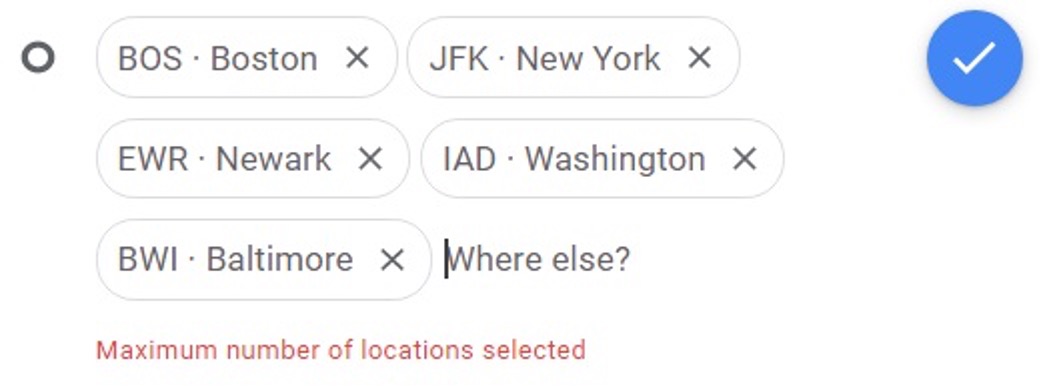
By selecting the above cities, I’m now seeing cheaper prices:
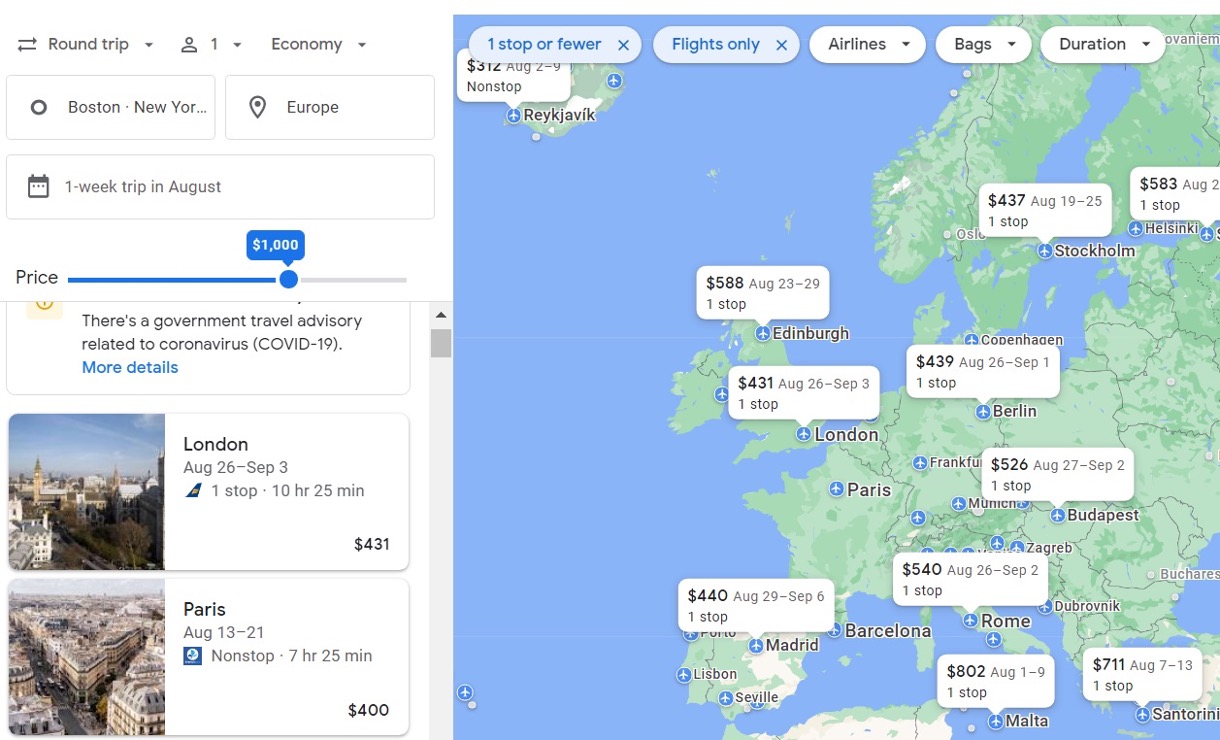
9. Set the max price.
By dragging the price slider to the left, you can more easily see the cheapest available destinations. Using the slider to reduce the maximum price to $400 round-trip from the U.S. to Europe produces several options: Dublin for $385, Paris for $400, Frankfurt for $364, Munich for $365, Porto for $344, and Lisbon for $326. Those are great prices, especially in the summer!
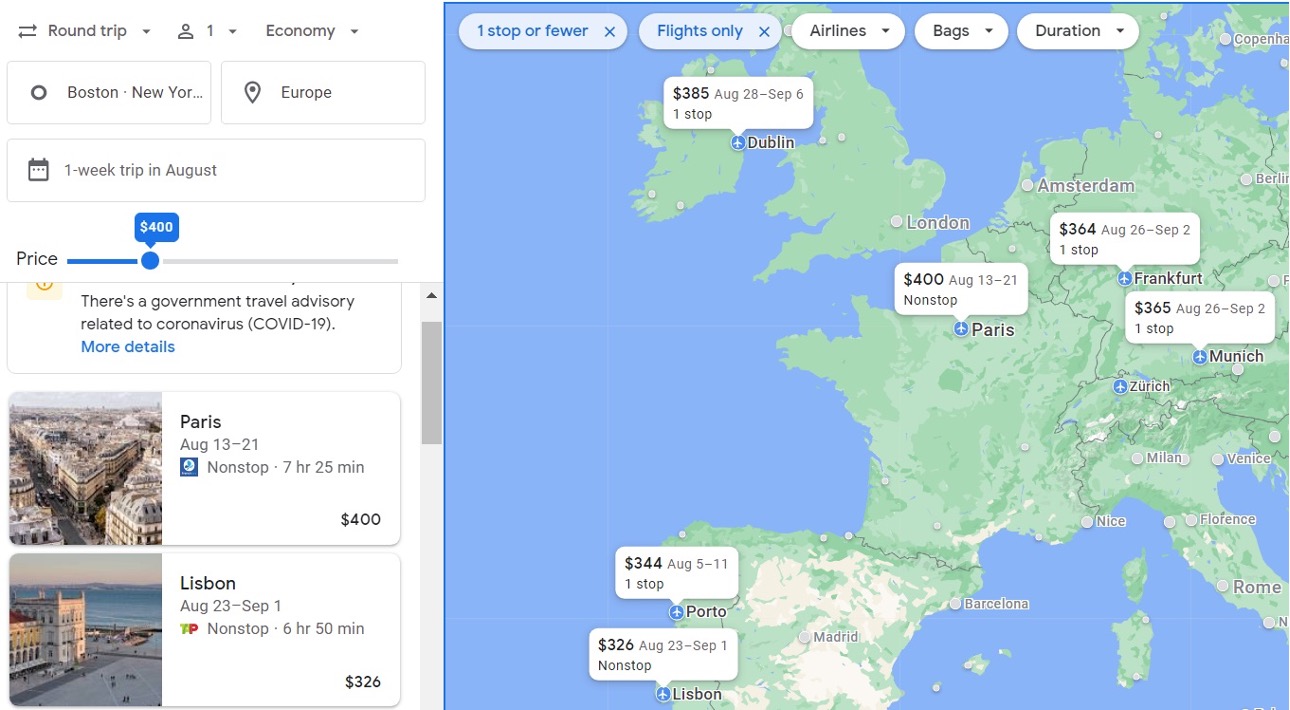
10. Select a flight.
I clicked on a flight to Lisbon for $326 round-trip. Google Flights showed a few options: Tap Air Portugal from Newark to Lisbon for $32 and Delta from JFK to Lisbon for $348:
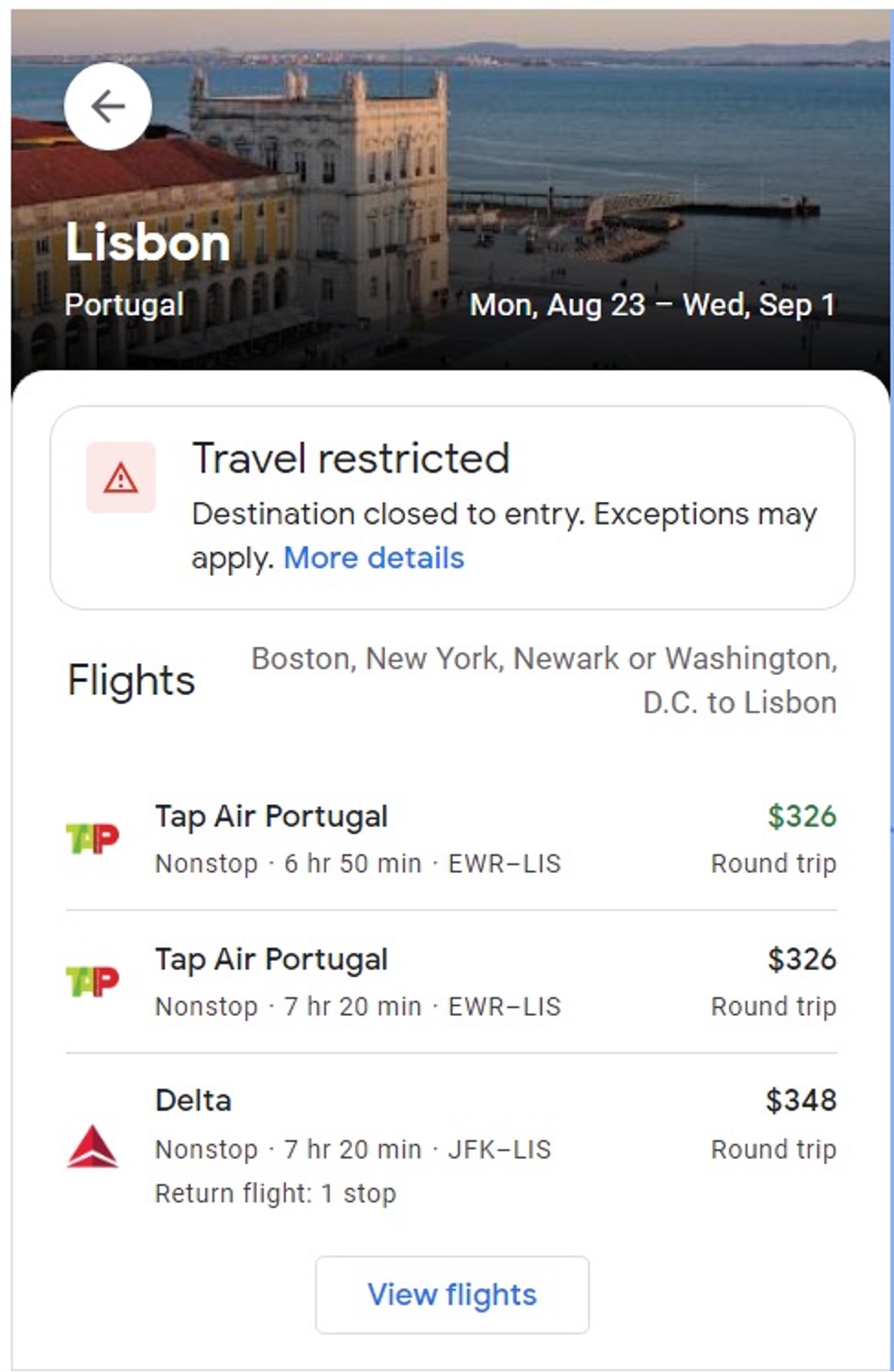
Click “View Flights” for more flight options:

11. Pick a preferred date.
You’re not limited to the specific dates the Explore Map chose for you. Click on the departure date to select a different departure and click on the return date to pick a different return. Google Flights automatically shows you the best available price for each date within the date selector:
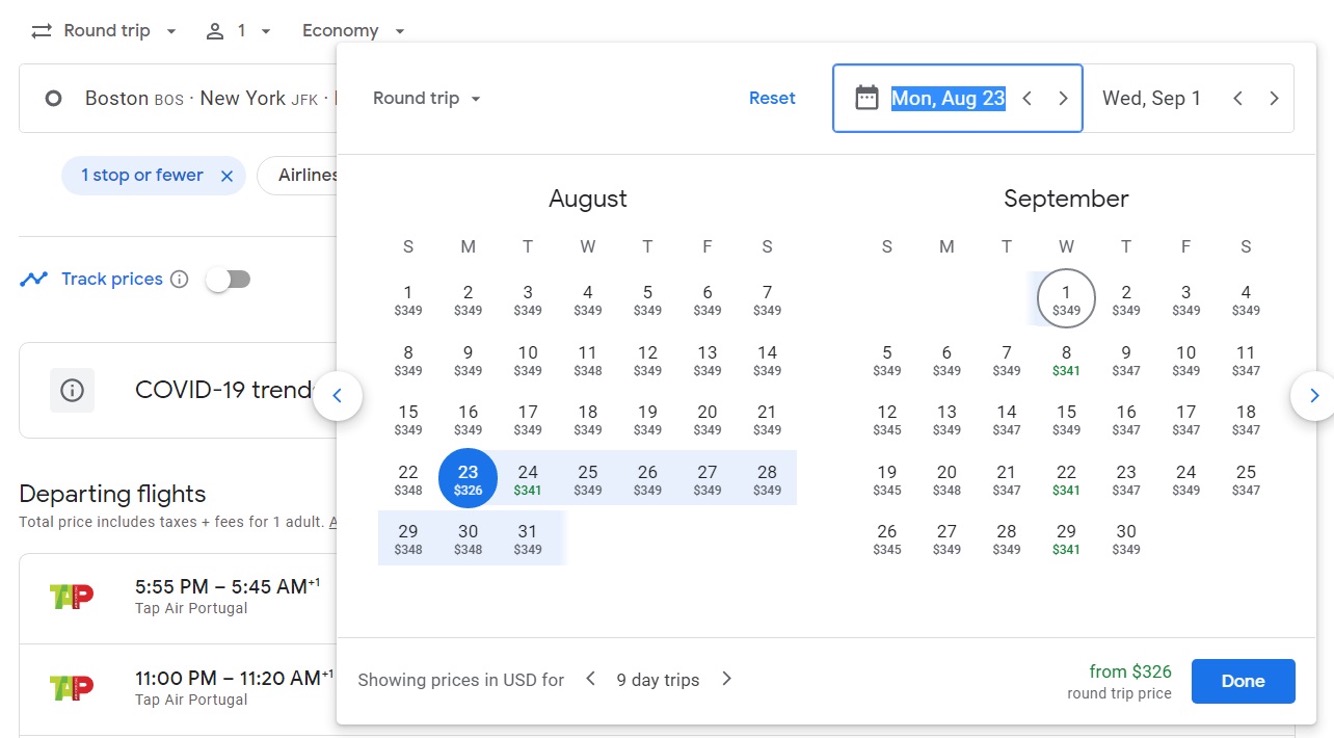
In this example, only one departure date is available for $326 round-trip, but $349 rates are available every day.
Note: Understand the risks of positioning flights.
A $326 round-trip flight to Europe is very cheap, but I had to search departure airports beyond my starting airport (Detroit) to find that rate. If I can find a cheap positioning flight to/from Newark or JFK (depending upon which flight to Europe I choose), I may book the $326 flight.
Note: There are some drawbacks to this choice:
- You (probably) can’t check bags through. If I were to fly a different airline from Detroit to New York than the one from New York to Lisbon, I wouldn’t be able to check bags all the way through from Detroit to Lisbon. (The two airlines may have interline agreements, meaning the bags can be checked through, but that’s the exception rather than the rule.) If you travel carry-on only, this isn’t a problem.
- If things go wrong with connections, you’ve got a problem. If you book an entire journey with one carrier (even if multiple airlines provide service), they will theoretically rebook you at no additional cost if a flight is cancelled or if you miss a connection due to a delayed flight. If you book separate carriers, you are essentially on your own if there is a disruption.
One way to minimize this risk is to position the day before. In this example, I could fly to New York the day before the flight to Portugal to reduce the chance a delayed positioning flight ruins my trip.
Note: Beware the changed final price.
One of the downsides of Google Flights is it achieves its super response speed by caching prices as it finds them. As a result, when prices are changing rapidly (as they often do during fare wars), you may see one price at first, but then a completely different price once you’ve selected particular flights.
For example, I once found a $2K business class flight to London that jumped considerably in price (to $3,268!) once I selected my outbound and return legs:
Note: You can find domestic deals, too.
Using the method described above, you can find cheap flights within the United States, too. Simply set “United States” or a specific state (“California”) as your destination.
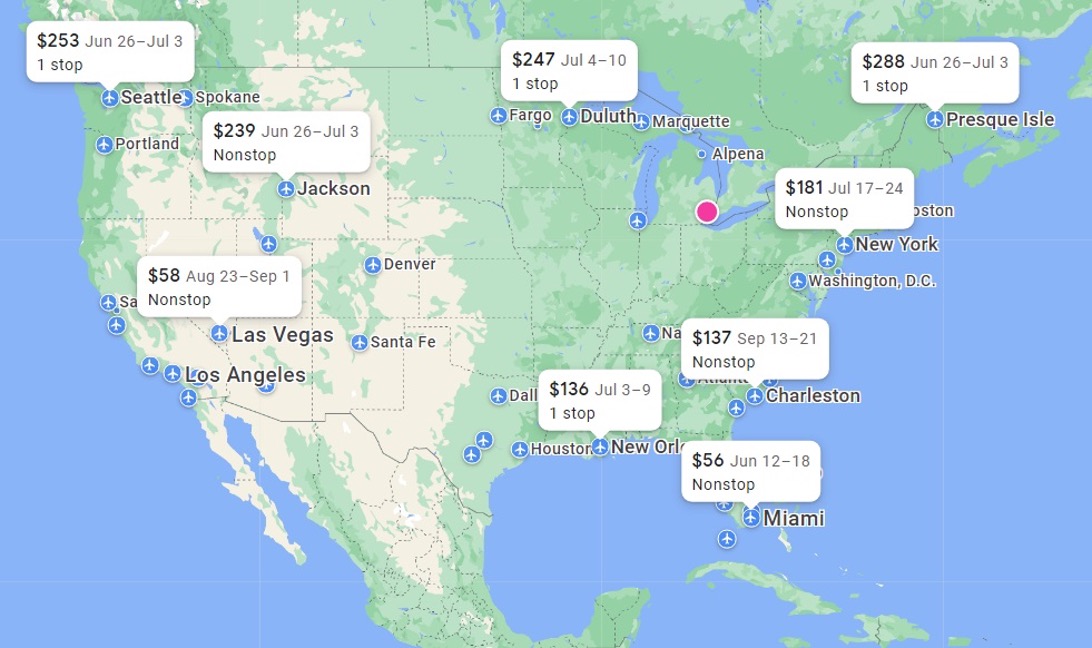
Note: You can find business class deals as well.
You can use this technique to find business class deals as well. For example, I found a number of 1onestop round-trip flights from Detroit to Europe for less than $2,500. That’s not super-cheap, but it’s very good for Detroit departures, especially for summer travel:
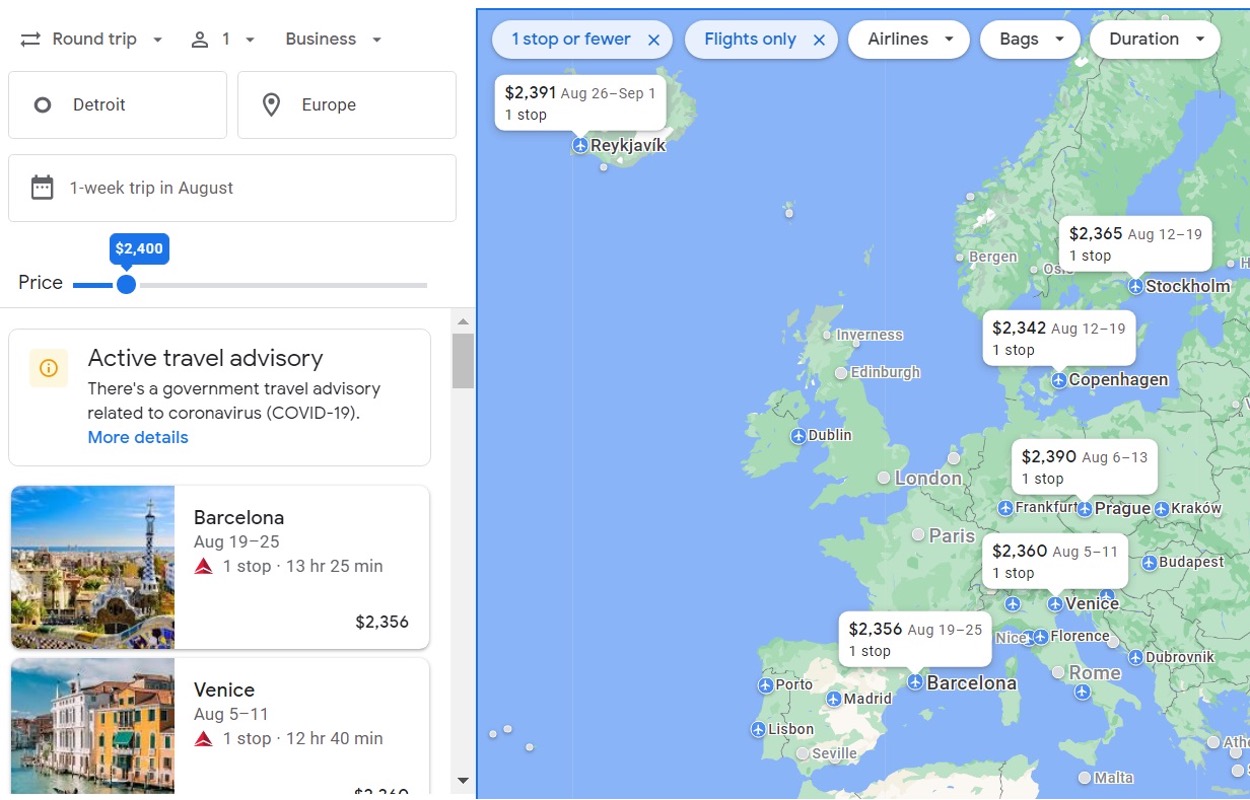
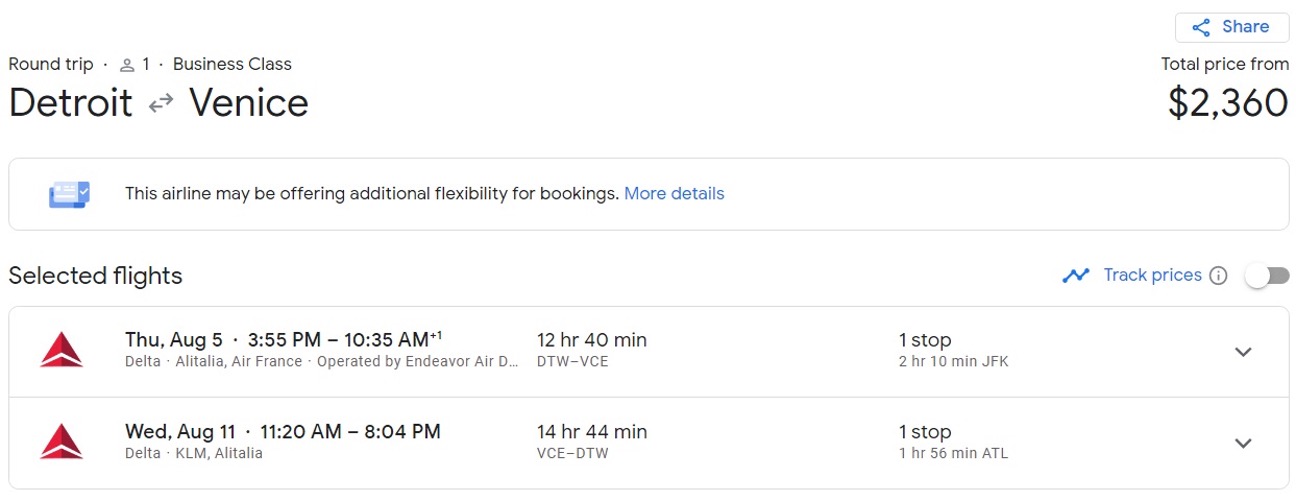
Twist’s Take: Use Google Flights to find cheap flights!
